Heat Level:  Mild: These tips are beginner-friendly.
Mild: These tips are beginner-friendly.
Bottom Line: Google My Business is one of the most powerful free tools brokers and agents can use to get your business (or yourself) to show up on Google.
Do This: Claim your Google My Business listing, then make use of these free features:
Control of your business information
Reviews
Posts
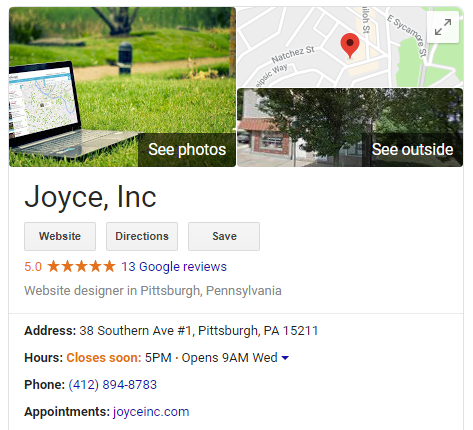 See this when you Google your company (or yourself)? That's a Google My Business listing!Google My Business is one of our absolute favorite free tools. It’s so important that we usually make it a prerequisite before we do any other marketing or SEO work for our clients.
See this when you Google your company (or yourself)? That's a Google My Business listing!Google My Business is one of our absolute favorite free tools. It’s so important that we usually make it a prerequisite before we do any other marketing or SEO work for our clients.
When you Google a business, you often see a box of information on the right side of the results page. This is called a Knowledge Panel, and it’s managed by a Google My Business listing. It can show all of the following information:
Business name (or your own name)
Link to website
Link to directions (if you have a physical office)
Phone, address, and hours (again, only if you have a public office)
Questions and answers from the public
Reviews
Posts
Photos
Google My Business puts you on the map - literally and figuratively. Whether you’re a broker with a physical office, or an agent with a service area, you can take full advantage of Google My Business. The more of this information you fill out, the more visible and impressive your listing will be.
Google My Business has a very handy app, which you can download here, but the initial setup is much easier to do on desktop.
First, Google your company name (or your name, if you’re an agent) and see if a Knowledge Panel comes up. If it does, skip down to the next section.
If there is no listing for your business, you can create one:
Open Google My Business and sign into the account you want to manage your listing. If you are new to Google My Business, then head to the Google My Business website on desktop, and click the link to Start Now. Sign in to your Google account, or create a new account here if you don’t already use the service.
Enter the name of your business, and click Next.
Enter your business location, then click Next.
Make sure the map pinpoint is located on your building, if you get this option - or, if you’re an agent, select your service area.
Select the Business Category that best fits your business (there are several Real Estate-related options).
Add your phone number and email address. (Note: at this point, Google may ask if you want a free website. While any website is better than no web presence, our experience is that these templates are not very useful or functional.)
Click “Finish.”
In the final step, you’ll need to verify your ownership of the business (or yourself!) You cannot publish or update your listing until you’ve verified it. Google may try to call the phone number, send you an email, or mail you a postcard with a PIN code. Here’s how to choose:
Email is usually the best option. This option is not always available, especially if your website is new or your email address doesn’t match your website domain.
Phone is a good option if you do not have an automated answering machine or directory. Google’s call is automated so they can’t choose an extension, and you’ll never get the PIN.
Snail mail has been our go-to! You’ll receive a postcard within 10 days.
If you have multiple offices, repeat this process for each location.
Google your company name (or your name, if you’re an agent) and see if a Knowledge Panel comes up. If it does, but you don’t have access, click “Own this business?” You’ll then walk through the steps of verifying the business information and your ownership.
If you don’t see “Own this business?”, someone else has already claimed your listing. It might have been someone else at your office, a marketing person, a web support member - ask around to see if anyone knows what Google account was used to claim it.
If you need help accessing an existing listing, you can call Google at 1-844-491-9665. We call them all the time - tell them their favorite customers say hello!
A Note for Agents
You can choose to list a service area instead of a map point (a good choice if you don’t have a physical office). When you get to the “Where are you located?” screen, check “I deliver goods and services to my customers” and “Hide my address (it’s not a store).”
When you sign into your account and click Manage Now, you’ll be able to manage everything that shows up on your listing. Here are the different screens and what you can do on each.
Home
This summary screen shows you how many times your listing has been seen, what information you might be missing, and any new reviews.
Posts
This is a newer feature that allows you to create an announcement with text and a photo. It’s like a social media post. Many people (read: your competitors) don’t know this exists! Use it to your advantage. Post about upcoming open houses, featured listings, CMA offers, market updates, new agents, blog posts... whatever you can to grab a searcher’s eye.
Info
This is the heart of your listing. This is where you manage your contact information, website URL, office hours, photos, and description. Make sure this information is accurate and complete.
You can also post holidays here. Mark your business as closed so no one shows up at your office on your days off!
Insights
This is a crossover to Search Console and Analytics. Insights lets you see what search terms people are using to find your business.
Reviews
This is another key area. If people are leaving reviews, you should respond to them and thank them! If they’re leaving low-star reviews, you absolutely must acknowledge what went wrong and address the situation publicly. We have a full protocol for review responses.
Messaging
This is a new app that Google created to allow business owners to chat with their customers. If your business is eligible, you have the option to turn this on or off. You will receive messages on your smartphone.
Photos
Choose your team photos or headshot to showcase your business. Then, add your logo so people recognize your branding. Also, keep an eye on the “By Customer” tab for photos uploaded by other people - sometimes they’re good, sometimes you need to remove them.
Website
As we mentioned above, this new “website” tool is Google’s way of making sure every business has a website. Unfortunately, it’s very limiting and doesn’t offer nearly as many tools as other website developers. We recommend exploring professional website development, especially IDX sites, and skipping Google’s free option.
Users
If you have a marketing support person or a business partner, you can add them as an Admin. They will be able to manage all or parts of your business listing.
Making use of Google My Business should be a no brainer for brokers and agents. It’s free, easy, and valuable - what’s not to love?